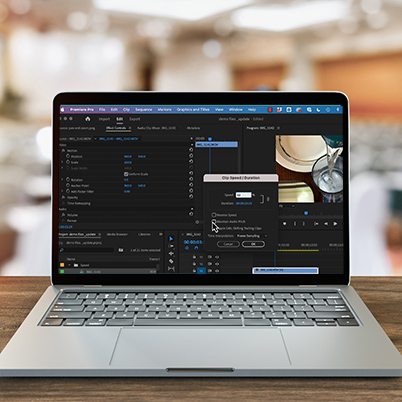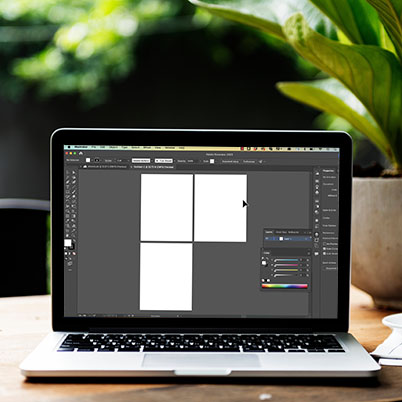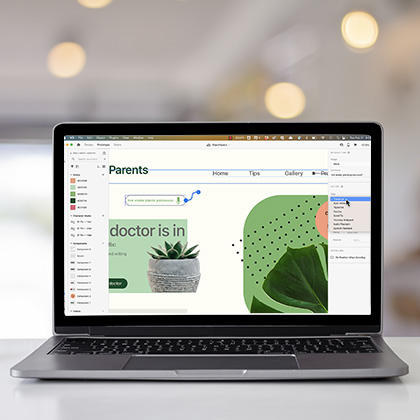Changing clip speeds can create a fun effect by either slowing down or speeding up a clip.
To do this, add the clip to your timeline, then right click and go to speed/duration
To increase speed, go above 100 and to slow go below. In the dialog box, you can set the trailing clips to ripple. You can also maintain audio pitch. Without this you either get a really high fast audio (think chipmunk) or slow low (think robot)
You can also choose to reverse your clip, which creates a fun effect. Learn more about effects in this video.
Table of Contents:
00:36 – Right click speed duration
00:46 – Increase speed
00:52 – Slow speed
01:12 – Maintain audio pitch
02:38 – Reverse speed